
Transfer WhatsApp Data From Android to iOS: Transfer WhatsApp data from Android to iOS: WhatsApp on Wednesday announced that its users will now be able to transfer their WhatsApp chat history from Android to iOS and vice versa. This feature was introduced during the Galaxy Unpacked event last year. Earlier, WhatsApp users had to rely on third-party apps to transfer their WhatsApp chat history or lose it while switching.
The Meta-owned WhatsApp platform initially made this feature available in a beta update. Unfortunately, this feature still doesn’t transfer your WhatsApp calls and WhatsApp payment history.
WhatsApp announced the release of the new WhatsApp Migration feature via tweet (WhatsApp Data Transfer). The company has updated its FAQ page to highlight how to transfer WhatsApp chat history from Android to iOS. Users should keep a few things in mind before proceeding with WhatsApp chat migration – their Android smartphone should be running Android 5 or higher and iOS 15.5 or above should be installed on their iPhone.
Transfer happens wirelessly, so both your devices must be connected to the same Wi-Fi network. Also, it is recommended that you connect your handset to a power source during WhatsApp data transfer.
During the Galaxy Unpacked event last year, WhatsApp revealed that this new WhatsApp chat migration feature would initially be available for select Samsung smartphones. The WhatsApp chat migration feature was then made available to a wider userbase as part of a beta update.
How Transfer WhatsApp Data from Android to iPhone
After opening the Move to iOS app on your Android mobile phone, follow the on-screen prompts.
Enter the code displayed on your iPhone on your Android mobile phone.
Tap Continue and follow the on-screen prompts.
Select WhatsApp on the Transfer Data screen
Tap Start on your Android phone, and wait for WhatsApp to prepare the data for export. You’ll be signed out from your Android phone once the WhatsApp Chat data is prepared.
Tap Next to return to the Move to iOS app.
Tap Continue to transfer the WhatsApp Chat data from your Android phone to your iPhone and wait for Move to iOS to confirm the transfer is complete.
Install the latest version of WhatsApp from the App Store.
Open WhatsApp and log in using the same phone number used on your old device.
Tap Start when prompted, and allow the process to complete.
After completing the activation of the new device you will see your WhatsApp chat history on the new device. Notably, the transferred data will not be uploaded to iCloud unless you make a backup of WhatsApp chat history. The data will remain on your Android mobile device until you uninstall WhatsApp or wipe your smartphone.
Things to keep in mind before transferring WhatsApp chat history
- SDK 21, Android OS Lollipop or above, or Android 5 or above installed on your Android Phone device
- iOS 15.5 or above installed on your iPhone
- Move to iOS app installed on your Android phone
- WhatsApp iOS version 2.22.10.70 or above on your new iOS device
- WhatsApp Android version 2.22.7.74 or above on your old android device
- Use the same phone number as your old phone on your new mobile device
- Your iPhone must be factory new or reset to factory settings to pair with the Move to iOS app and move WhatsApp Chat data from your Android phone
- Both of your devices must be connected to a power source
- Both of your device need to be connected to the same Wi-Fi network or you will need to connect your Android device to your iPhone’s mobile hotspot


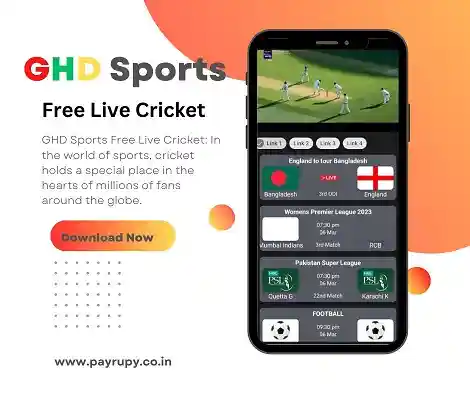
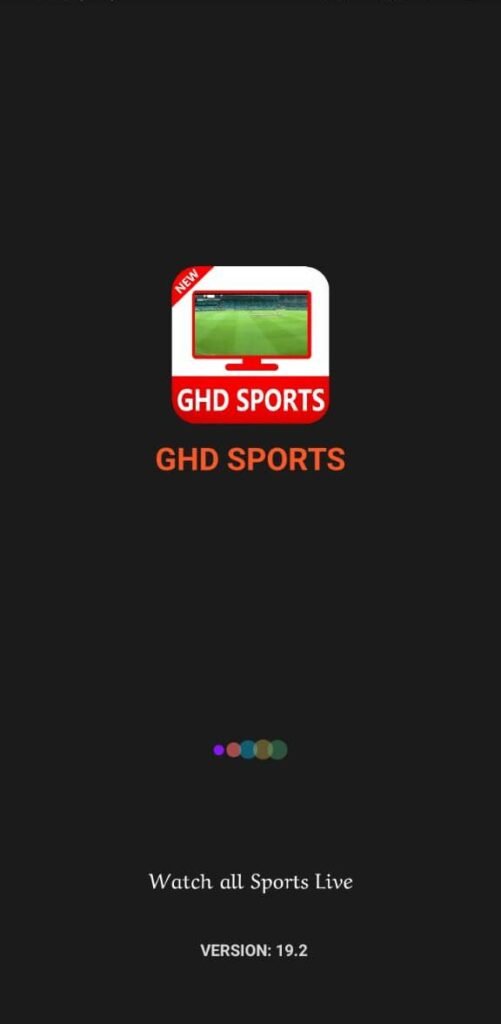
If you are going for best contents like me, simply pay a quick visit this web page all the time because it gives feature contents, thanks.
I adore you 💖 Looking so fine, where did you do your makeover? feshop
The team at PPC Birmingham helped us create a successful pay-per-click realandrare advertising campaign that has driven more leads and sales.